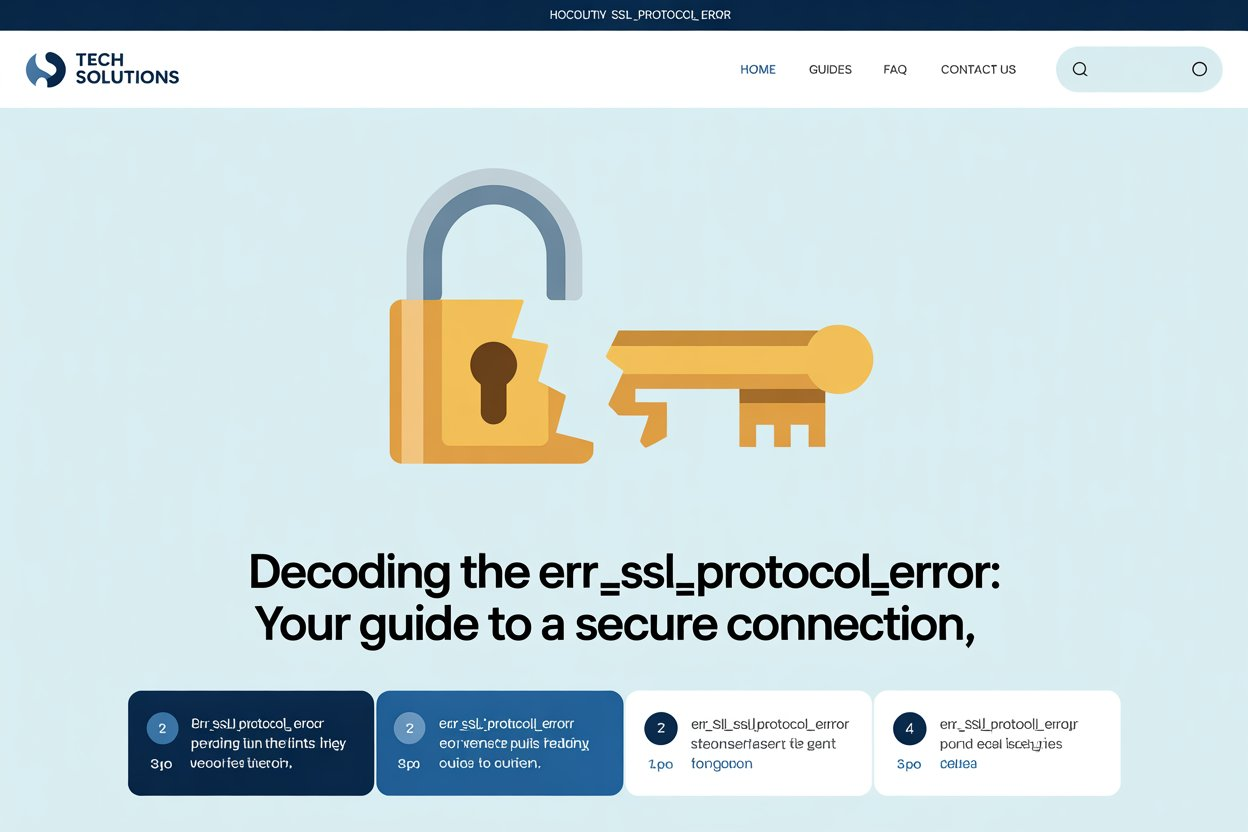Introduction: Why HDMI to USB Matters
Digital devices dominate our daily lives. Whether streaming media, sharing screens, or managing data transfers, compatibility between ports is crucial. That’s where HDMI to USB adapters step in. These adapters act as bridges between modern HDMI-enabled devices like cameras or laptops and USB-only inputs such as PCs or streaming hardware. As more people seek flexible, portable, and effective solutions, HDMI to USB becomes an essential part of both home setups and professional workstations.
In this guide, you’ll find everything you need to know about HDMI to USB. From understanding how these adapters work to learning which type fits your setup best, we’ve got it covered.
What Is an HDMI to USB Adapter?
An HDMI to USB adapter allows users to convert an HDMI signal into a USB-compatible format. This solution is ideal for situations where an HDMI source, like a camera or gaming console, must interface with a device lacking an HDMI input, such as a laptop or desktop with only USB ports. It does not simply connect the wires — it converts digital signals to ensure compatibility.
These adapters come with built-in converters that encode video and audio for real-time use. Most are plug-and-play and require no complex installation. As a result, they are ideal for users who need quick, reliable access to multimedia content across different platforms.
Key Features of HDMI to USB Devices
When shopping for an HDMI to USB adapter, it’s essential to understand its primary features. First, look for plug-and-play functionality, which eliminates the need for software installations. Second, check resolution support — many adapters support up to 1080p or even 4K, ensuring high-quality video transmission.
Next, consider latency. Low-latency models are essential for streaming, gaming, or live broadcasting. Lastly, ensure your adapter is USB 3.0 or higher for faster data transfer and reduced lag. All of these features contribute to a smooth, seamless experience when converting signals.
HDMI to USB vs USB to HDMI: Know the Difference
It’s easy to confuse HDMI to USB with USB to HDMI, but they serve opposite purposes. An HDMI to USB adapter allows video input from HDMI devices (like cameras) to be captured by USB-compatible systems (such as laptops). In contrast, USB to HDMI adapters let USB outputs (like a computer) send video signals to HDMI-compatible displays (like monitors or TVs).
Using the wrong one results in connection failure. So, assess the direction of your signal before purchasing. If you’re capturing video input to your computer from an HDMI source, you need an HDMI to USB video capture device.
Use Cases for HDMI to USB Adapters
These adapters are highly versatile. One primary use case is live streaming, where users need to connect DSLR or mirrorless cameras to computers. Platforms like YouTube, Zoom, or Twitch support USB video input, making these adapters essential for content creators.
Another common use is remote presentations. Teachers, business professionals, and speakers often use HDMI devices like tablets or consoles to display visual content through USB-enabled laptops. Additionally, video game recording and podcasting setups frequently rely on HDMI to USB for capturing console footage or multi-cam interviews.
Compatibility: Devices That Work with HDMI to USB
Not every HDMI device will work perfectly with every USB port. Therefore, confirming compatibility beforehand is important. HDMI to USB adapters generally work well with Windows and macOS, though Linux support can vary. Many popular models support DSLR cameras from Canon, Nikon, Sony, and others.
In addition to computers, some adapters also work with Chromebooks and Android devices, though support may be limited. Always check whether your USB port is USB 3.0 or higher, as many adapters require it for full functionality and optimal performance.
Choosing the Right HDMI to USB Adapter
| Read More About : USB to USB C Adapter: The Ultimate Guide for Fast, Reliable Connectivity |
Selecting the right HDMI to USB adapter depends on your specific needs. For professional-grade video production, opt for a 4K HDMI to USB capture card. These models offer enhanced quality and minimal delay. Gamers may prefer low-latency options tailored to 1080p gaming at 60 frames per second.
Budget buyers can still find reliable models that support 720p or 1080p for casual use. Also, consider brands that offer firmware updates, strong build quality, and warranty coverage. Reading product reviews and consulting technical specifications ensures you don’t end up with an incompatible or underperforming device.
Setting Up HDMI to USB: A Step-by-Step Guide
Getting started with HDMI to USB adapters is straightforward. Begin by connecting the HDMI end to your source device, like a camera or game console. Then, plug the USB end into your computer or streaming device. If it’s plug-and-play, the system will automatically recognize the input and install necessary drivers.
Next, open your preferred capture or streaming software (e.g., OBS Studio). Select the video capture source from the settings, and adjust resolution or frame rate based on your project requirements. With just a few tweaks, you’re ready to stream, record, or present content in real-time.
Benefits of HDMI to USB Connectivity
There are numerous advantages to using HDMI to USB adapters. First, they expand your device compatibility, allowing older or USB-only systems to process modern HDMI signals. Secondly, they eliminate the need for complex setups involving external monitors or hardware interfaces.
They also offer cost-effective solutions for content creation, remote collaboration, and educational environments. Most importantly, these adapters offer plug-and-play access to high-definition audio and video, increasing efficiency and reducing setup time.
Limitations and Challenges
Despite their many benefits, HDMI to USB adapters do have some drawbacks. Not all adapters support 4K, and some may introduce input lag or frame drops, especially in budget models. Users must also verify driver support, especially for Linux or older operating systems.
Another concern involves power consumption. High-end adapters may drain battery life quickly when used on portable devices. Additionally, compatibility with encrypted HDMI content like HDCP (High-bandwidth Digital Content Protection) may be restricted on some adapters, affecting playback of Blu-ray or Netflix streams.
Top HDMI to USB Adapters on the Market
Here are some of the best-reviewed HDMI to USB adapters based on performance, compatibility, and user feedback:
Elgato Cam Link 4K
This high-end option supports 4K at 30fps and 1080p at 60fps. It’s ideal for professional streamers or videographers.
UGREEN HDMI to USB 3.0 Video Capture Card
Affordable yet effective, this model supports 1080p with USB 3.0 and is perfect for beginners.
AVerMedia Live Gamer Portable 2 Plus
It offers a built-in hardware encoder, supporting 4K pass-through and full HD capture without relying heavily on your computer’s processor.
Each of these options offers a balance of quality, compatibility, and ease of use — making them suitable for different types of users.
Troubleshooting HDMI to USB Issues
Occasionally, users encounter problems with their HDMI to USB adapters. Common issues include no signal detection, flickering video, or audio delay. To troubleshoot, first ensure all cables are properly connected. Reboot both devices and check for firmware updates.
If the problem persists, switch USB ports or try another device to isolate the issue. Updating graphics drivers or reinstalling your video capture software often resolves compatibility errors. Lastly, check that your source device isn’t outputting at an unsupported resolution.
Future of HDMI to USB Technology
As digital ecosystems evolve, HDMI to USB technology will grow more advanced. Expect future adapters to support higher resolutions, like 8K, and lower latency for real-time streaming. Additionally, increased integration with AI video processing and USB-C interfaces will streamline the setup further.
Advancements in USB 4.0 promise even faster speeds and wider device compatibility. These improvements will make HDMI to USB adapters even more versatile for professionals, educators, and everyday users alike.
Related Keywords to Include
- HDMI capture card
- USB video input
- HDMI to USB-C adapter
- HDMI to USB for camera
- HDMI to USB converter
- Video capture device
- USB 3.0 video adapter
- HDMI to laptop USB
- Streaming HDMI over USB
FAQs
What is an HDMI to USB adapter used for?
An HDMI to USB adapter converts HDMI video/audio signals into USB-compatible data, enabling you to connect cameras, game consoles, or other HDMI devices to computers or laptops.
Can I connect my laptop to a monitor using HDMI to USB?
No, HDMI to USB is used primarily to capture video, not display it. To display content from a laptop to a monitor, you would need a USB to HDMI adapter instead.
Do HDMI to USB adapters support audio?
Yes, most high-quality HDMI to USB adapters support both video and audio capture, making them suitable for streaming and video recording.
Are HDMI to USB capture cards good for gaming?
Absolutely. Many gamers use HDMI to USB capture cards to record gameplay from consoles like PlayStation or Xbox to a computer. Look for low-latency and high-resolution support.
Is software required for HDMI to USB adapters?
Most are plug-and-play, but advanced users may install additional software for better control over video resolution, bit rate, and other settings.
Conclusion:
HDMI to USB adapters simplify your workflow, whether you’re streaming, presenting, or capturing content. Their plug-and-play nature and broad compatibility make them a must-have for creators and professionals. With rapid tech advancements and growing demand for seamless connectivity, there’s never been a better time to invest in the right HDMI to USB solution.